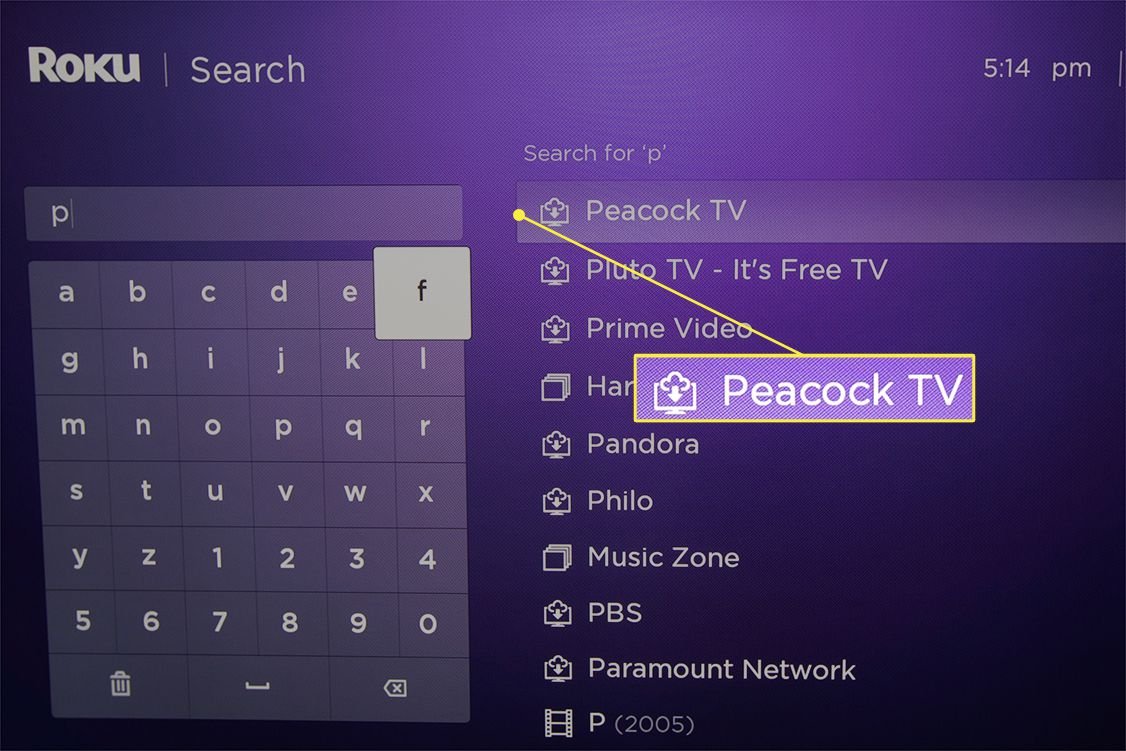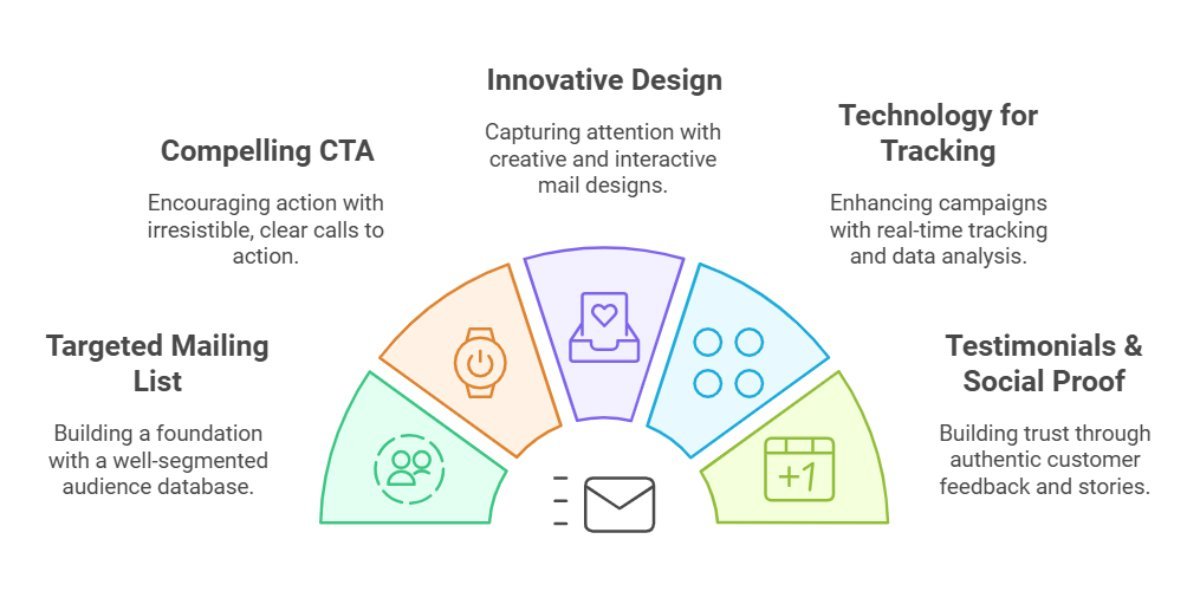Table of Contents
Peacock, NBCUniversal’s streaming service, offers a vast library of movies, TV shows, live sports, and exclusive originals. Setting it up on your TV is a straightforward process, allowing you to enjoy your favorite content on the big screen. Here’s a step-by-step guide to get you started visit peacocktv.com/tv.
1. Checking Compatibility
Before you begin, ensure your TV or streaming device is compatible with app. Peacock is available on a wide range of devices, including:
- Smart TVs: Many modern smart TVs from brands like Samsung, LG, Sony, Vizio, and others have the app pre-installed or available in their app stores.
- Streaming Devices: Popular streaming devices like Roku, Amazon Fire TV, Apple TV, and Google Chromecast with Google TV support app.
- Game Consoles: App is also available on PlayStation and Xbox consoles.
If your device is not listed, check the Peacock website or your device’s app store for the latest compatibility information.
2. Downloading and Installing the App
The process for downloading and installing the app varies slightly depending on your device. Here’s a general overview:
- Smart TVs and Streaming Devices:
- Navigate to your device’s app store (e.g., Samsung App Store, Roku Channel Store, Amazon Appstore).
- Use the search function to find “Peacock.”
- Select the app and click “Download” or “Install.”
- Wait for the app to download and install.
- Game Consoles:
- Access the console’s store.
- Search for “Peacock.”
- Download and install the app.
3. Creating or Logging Into Your Peacock Account
Once the app is installed, you’ll need to create or log into your account.
- Open the App: Launch the app on your TV.
- Sign Up or Sign In:
- If you’re a new user, select “Sign Up” and follow the on-screen instructions to create an account. You’ll typically need to provide an email address and create a password.
- If you already have a account, select “Sign In” and enter your email address and password.
- Activation Code (If Applicable): In some cases, you may be presented with an activation code. You’ll need to visit peacocktv.com/tv on your computer or mobile device and enter the code to link your TV to your account.
4. Navigating the Peacock Interface
After logging in, you’ll be greeted with the Peacock interface.
- Browse Content: Use your TV remote to navigate through the various categories, including movies, TV shows, live sports, and originals.
- Search: Use the search function to find specific titles.
- My List: Add shows and movies to your “My List” for easy access later.
- Settings: Access your account settings to manage your profile, subscriptions, and other preferences.
5. Troubleshooting Common Issues
If you encounter any issues during setup, here are some common troubleshooting tips:
- Check Your Internet Connection: Ensure your TV or streaming device is connected to a stable internet connection.
- Restart Your Device: Try restarting your TV or streaming device.
- Update the App: Make sure you have the latest version of the app installed.
- Reinstall the App: If the problem persists, try uninstalling and reinstalling the app.
- Check Peacock’s Website: Visit the website for support and troubleshooting resources.
Read More – How to activate TntDrama Via tntdrama.com/activate.
By following these steps, you can easily set up app on your TV and enjoy a wide range of entertainment options.